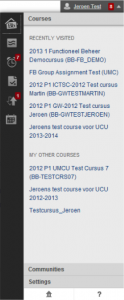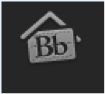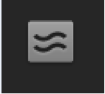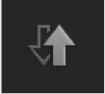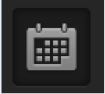Introduction
Global Navigaton
Global navigation allows you to easily navigate through different elements (courses, communities and settings) in Blackboard. It gives you an overview of new notifications and it offers you the possibility of changing some of your settings.
When you have logged on to Blackboard, click your name at the top of any page to open the Global Navigation menu. A number in red next to your name indicates the total number of new notifications (new postings, updates or other changes) in Blackboard courses and communities.
The Global Navigation menu shows your Blackboard courses and communities and a selection of the ones that you visited recently, as well as a link to Settings.
The icons at the left refer to the following tools: Bb Home, Posts, Updates, Retention Center and Calendar. Click a tool icon in the menu to access the corresponding page. A number in red indicates the number of new notifications per tool.