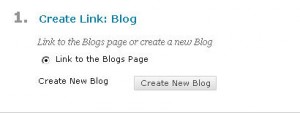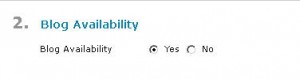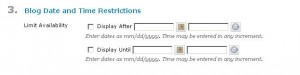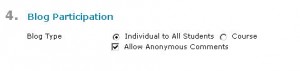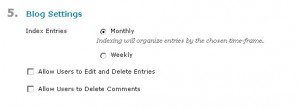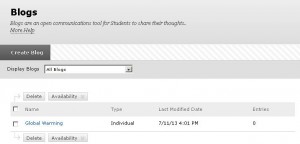Blogs
Creating a Blog
In order to create a new Blog where students can leave comments, click on Blogs in the Blog tool, as shown in the example above. Then select Create Blog.
Give the new Blog a name (in this example: Global Warming). This name will be displayed in the Blog tool list:
In the text editor you can create the blog message.
In Field 2, Options, select Yes to make the Blog available to students:
The Blog is available immediately, unless you define certain dates and times in Field 3. Blog Date and Time Restrictions:
It is important to choose the right setting for Blog Participation in Field 4. Individual Blogs only allow messages from individual students (Individual to All Students). Course Blogs allow all students participating in a course to write messages (Course). You can also indicate whether contributions may be placed anonymously (Allow Anonymous Comments).
In Field 5, Blog Settings, you can define how the list of entries is displayed to students and whether or not students are allowed to edit or delete entries.
Select Submit to create the blog.
This new Blog will now be displayed in the Blog tool: