Course building and management
Entering and changing grades
Blackboard tests that consist entirely of closed questions with fixed marks will be marked automatically, and the grade will be saved in the Grade Center. All other assignments or tests must be assessed by the instructor first, who enters the grades into the Grade Center.
The quickest way to do this is as follows:
- Click on the relevant cell
- Type in the grade (using full stops for decimals)
- Press Enter
The cursor moves to the next student name in the cell below.
An existing grade can be changed in the same way.
You can also opt for a more detailed way to enter grades:
- Move your cursor to the cell. A double arrow appears.
- Click on the double arrow to open the roll-out menu.
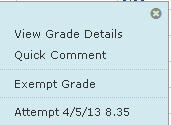
- Select View Grade DetailsA window appears consisting of the following parts:
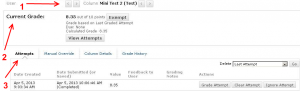
1 Select another row (student) or column (assignment) 2 Current grade, with an option to view earlier attempts 3 Tab pages with an option to - view or clear attempts
- edit the grade
- give feedback
- view column details
- view history of attempts and grades


