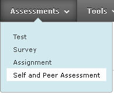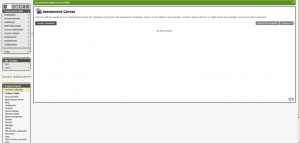Self and Peer Assessments
Self and Peer Assessment design
A Self and Peer Assessment can be developed and published straight from a Content Area in the navigation menu.
Designing from a content Area
- Make sure that the Edit Mode is ON.
- In the navigation menu, click on the Content Area in which the test has to be placed.
- Under the Create Assessment button, click on Self and Peer Assessment.
The Create Self and Peer Assessment screen appears.
- Under ‘Create New or Import’, select Create.
- Under ‘Assessment Information’, fill in the assessment information: name, instructions and start and end dates.
- Under ‘Self and Peer Evaluation Options’, you have several options:
| Option | When to use it |
| Allow Anonymous Evaluation | You do not want students to see whose work they are assessing. |
| Allow Self Evaluation | You want students to assess their own work. |
| Show Evaluation Results to Submitter | You want students to be able to view fellow students’ assessment of their own (both grades and feedback). |
| Enter 0 in the Number of Submissions to Evaluate field | You want students to only assess themselves. |
- Under ‘Options’, fill in the rest of the information
- Click ‘Submit’ to finish.
The following screen appears. You can now start adding questions to the assignment.
More information about formulating questions can be found in the manual: Questions in a Self and Peer Assessment