Creating a learning environment
Date Management
The Date Management Tool has been designed to adjust the dates of components of your course. You are allowed to do that automatically or individually from one convenient location.
Selecting the appropriate operation
- Access the Date Management Tool on the Control Panel in the Course Tools:
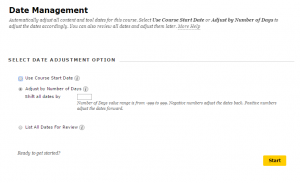
. - Select the appropriate operation to change the date, there are three possibilities:
- Use the course start and desired end date to make the change
- Use the amount of days you want to add to or subtract from the start date
- Give an overview of the date related items, to change them individually
Procedure to change the start date
- By course start date: enter the old and the new start date. The difference in days is calculated and will be used as the new start date.
- By the amount of days: enter the amount of dates you want the course date to shift. The new start date will be adjusted. Negative numbers shift the date backward.
- By an overview of date-related course items: every date can be changed individually. In this choice, Blackboard will search all date-related course items. This may take a while. After the search is completed, you’ll enter the screen below.
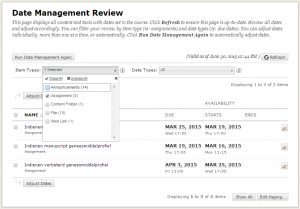
.
In the example above, a subset of the items is made, to show only the assignment items. There are two possible ways to change the date:- Whenever items have the same change of date, it will be more efficient to select all these similar items and to click ‘Adjust Dates’. The screen below asks for the amount of days:

.
Give in the amount of days that you want the course date to shift. The new start date will be calculated and adjusted. Negative numbers will advance the date. - Every individual item can be changed. Click the icon at the right of the item to change. The screen below opens:
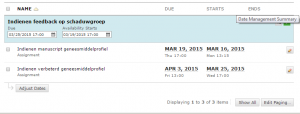
.
Fill in the due date and the start date and click the checkmark to complete. Blackboard will change the dates now. The changes will be indicated on the screen:

.
- Whenever items have the same change of date, it will be more efficient to select all these similar items and to click ‘Adjust Dates’. The screen below asks for the amount of days:
Items supported by Date Management
The items below are supported by the Date Management Tool:
- Every kind of content, so even audio, files e.g.
- Assessments, like tests, surveys, assignments
- Tools, like discussions, blogs, journals, announcements
- Manual grade columns
- Course en organization tasks
Not supported by the Date Management Tool are:
- Publisher Content
- Blackboard Collaborate Sessions


