Assignments
Group Assignments
You can create an Assignment that is specific to a particular group. Only the instructor and the group members have access to this assignment.
- Go to the location where you want to place the assignment.
- Click on Create Assessment and select Assignment
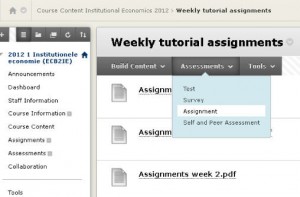
- Fill in the required information and options, such as instructions for the students, any appendices, the maximum number of points that can be obtained, the maximum number of attempts allowed, and the deadline.
- Click ‘Submission Details’ in the section ‘Grading’. Choose for ‘Group Submission’ as Assignment Type. After you made this selection, a window opens in which you are able to select the appropriate groups that have to make the assignment.
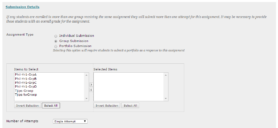
Attention: only one student is able to hand in the group-assignment, in behalf of the whole group. Blackboard issues a warning:
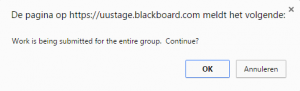
If multiple attempts may be submitted, another student is able to hand in a next attempt, again in behalf of the whole group.
For every handed in group assignment, a submission receipt is made, for all the groupmembers. The students can find this submission receipt in MyGrades.
Once you have created an assignment, a column is automatically added in the Grade Center. When the students have completed and handed in the assignment, the instructor can grade it. Grading a Group Assignment is done as follows:
- Go to Grade Center and click on Needs Grading.
- In the column User Attempt, click on the name of the group that carried out the assignment.
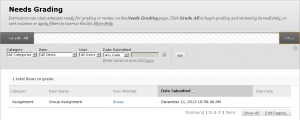
- Access the assignment and, if necessary, enter remarks and/or add an appendix (e.g., a model answer).
- Fill in the grade and click on Save and Next (this takes you straight to the next assignment that needs grading) or Save and Exit.
Let op: The grade is valid for all students in this group. Via the Grade Center, you may still adjust grades for individual students.


