Completing Portfolios
Adding a new document to the Portfolio
Go to the ‘My Portfolio’ page. Open the concerning portfolio. Generally, you will make use of artifacts to add a document to your portfolio. Sometimes however, you might have a reason to add a document directly to the portfolio from within the editor, below an explanation.
- Selecteren bestand
Go to the page/section to which you want to add the document. Make it active by clicking on it. The menu will open up.
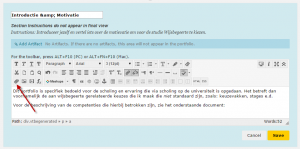
Click on the add-file icon. Blackboard will show you a popup-screen, through which you can select a file to add. This looks like the image below:
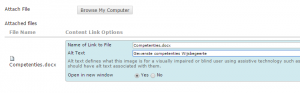
It is advisable to fill in the ‘Alt Text’ with a short description of the document, this will supply the reader with extra information about the document while hovering the mouse over the file-link.
Select wether the file should be opened in the same screen or in a new one.
At last issue ‘Submit’ to add the link to the text.


