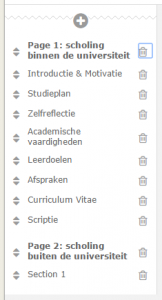Completing Portfolios
Adding pages and sections to the Portfolio
Chapters within Blackboard (like ‘Scholing binnen de universiteit’) are called ‘Pages’. These pages are subdivided into ‘Sections’ (like ‘Leerdoelen’, ‘Opgeleverde stukken’). Adding a page or a section to a portfolio is a straightforward action, below is an explanation.
- Open the portfolio in Edit-mode
After opening the portfolio, you’ll see a screen like the one below.
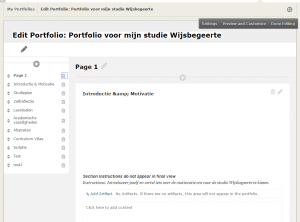
This screen shows the pages of your portfolio. At the left side you’ll see a menu with the content of the page and its sections, based on the template you chose while creating the portfolio for the first time.
. - Adding a page
The screen has two different + (plus) buttons: the + button in the menu at the left side creates a new page, the one at the right side, above the actual pages, creates a new section.
Click the + button at the left side in the menu to create a new page, at the same time a new menu-item is made. Because a page needs at least one section, a new section is made while creating a new page. From this moment on, you will be able to navigate to the new page via the menu.
The image below illustrates this, Page 2 is added.
It is not possible to add pages based on templates, the choice for a template can only be made while creating a new portfolio.
.
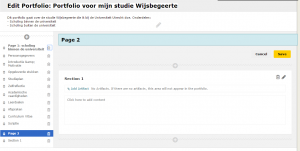
. - Adding a section
As noted before, The + button at the right side, above the actual pages, creates a new section and an associated menu-item. From this moment on, you will be able to navigate to the new section via the menu. See the image above, Section 1 is added.
. - Changing the name of the page and section
Finally, the name of the page and the section have to be changed. This cannot be done from within the menu, but is done from within the titlebar in top of the page/section. Afterwards chose ‘Save’. The menu directly will be adjusted accordingly.