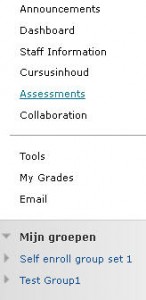Creating groups
Creating Groups
If you need to create groups or/and add users to groups, you may follow the procedure below.
- Open onder het Control Panel de optie Users and Groups.
- Klik op Groups.
U ziet het scherm Groups met een aantal knoppen:
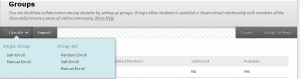
| Create Single Group | Create a single group. You can choose between Self-Enroll (students register themselves) and Manual Enroll (the instructor assigns the students to groups). |
| Create Group Set | Create several groups in one go. For each group, an incremental sequence number is added to the group name. You can choose between Self-Enroll, Manual Enroll and Random Enroll. |
| Group Settings | Here you can specify whether students are allowed to create groups themselves (the default setting allows it). |
This document describes how to create a manual enrolled group:
- Click in the menu on create single group > manual enroll.
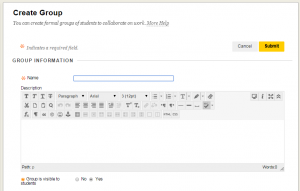
- Fill in the name and the description of the group.
- Specify under the section Tool Availability which tools the group can use and whether you want to grade the blogs/journals/wikis via the Grade Book:
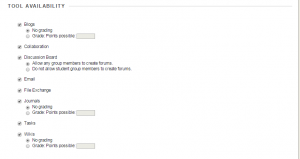
These tools are discussed in more detail in Groups introduction. If group members need to be able to easily collaborate via Blackboard, the following tools will be particularly useful: Send Email, File Exchange and Group Discussion Board.
- Under the section Membership, you can choose group members by clicking on the button [add users].
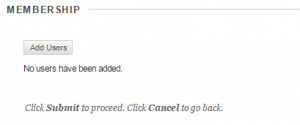
- The following screen appears.
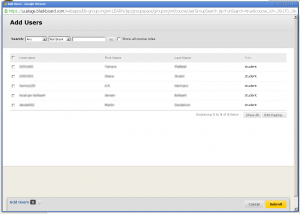
- Select the users by checking the boxes.
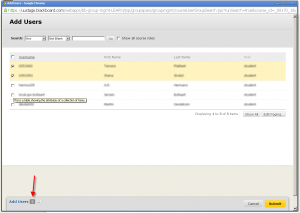
- The number of users selected will be visible (see red arrow).
- Click on Submit to finish the selection.
The following screen is shown at the section membership:
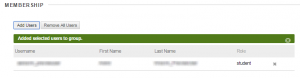
- Click on [submit] to finish creating the group.
The Groups page gives an overview of all listed groups. It also allows you to change group settings and membership by clicking on the double arrow to the right of a group name and selecting Edit.
Tip: Instructors cannot directly add specific instructions or adjust settings for all group tools at once. This can only be done for the group journal and blog (click on the Groups tool and then on the double arrow on top). If you wish to include general instructions, you could also create a blog post or write your instructions in a wiki. You can add instructions or make adjustments to a group tool after the groups have been created, but this is quite laborious.
Tip: As an instructor, you do not have to be a member of a group. You can always see the content of all groups (via Control Panel, by clicking on Groups under Users and Groups), and you can also contribute to wikis, blogs, etc. However, if you intend to actively participate in a group, it is advisable to become a group member. Students can then see that you are a group member and you will receive the Group’s email messages. In the same way, you can enrol workgroup instructors as members of their own group. Once enrolled, you will see your group(s) in the My Groups menu.