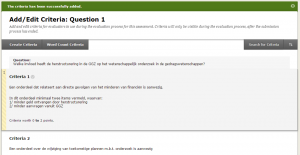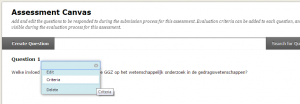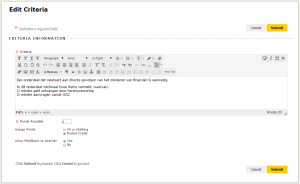Assignments
Questions in a Self and Peer Assessment
Depending on the kind of test and your preferences, there are several settings to choose from:
- In the Assessment Canvas, click on the Create Question button.
- In the Add Question screen, enter the question and, if desired, a model answer.
- Click on Submit.
Drawing up criteria per question
Each question of a Self and Peer Assessment should specify at least one criterion for assessing the answer. If existing criteria suffice, you can use these by going to Add/Edit Criteria. Click on Search for Criteria to browse through default criteria.
- In the Assessment Canvas screen, click on the drop-down menu of the question you created and select Criteria.
- In the Add/Edit Criteria screen, click on Create Criteria. One of the possible criteria is a Word Count Criterion. For more information, see: Adding a Word Count Criterion.
- In the Add Criteria screen, fill in the criteria information and the number of points that can be achieved, for example:
- At Assign Points, select All or Nothing or Partial Credit (in the latter case, points may be gradually awarded for answers that are partially correct).
- At Allow Feedback, select Yes or No.
- Click on Submit.