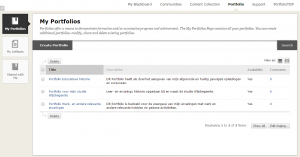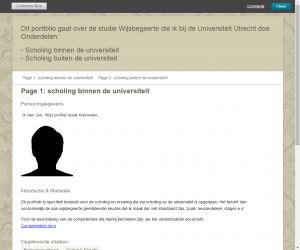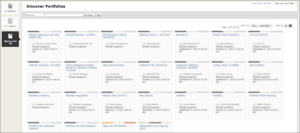Portfolios @en
View Portfolio
1/ Your own Portfolio
Go to the part ‘My Portfolios’ of the tab Portfolio. Blackboard lists all your portfolios, similar to the image below:
Move your mouse above the name of the concerning portfolio and click on the downward arrow that will show up. It will bring up a popup-menu, choose ‘View’ to look at the portfolio. A new window is brought up that shows the portfolio in a way the instructor will see it. Below an example.
Click ‘Close’ when you’re finished viewing the portfolio.
2/ Shares of other users
If another user has given you access to a share of his/her portfolio, you are able to see the portfolio at the specific moment this snapshot has been created.
In ‘Shared with me’ you are able to look at these portfolio snapshots, see the screen below.
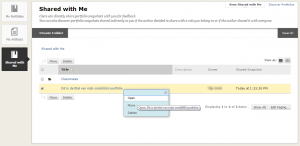
Every snapshot listed is accompanied by a short description (if existing), the owner and the time of creation. For every snapshot or folder, the following functions can be used:
• ‘Open’ shows the contents of a folder or it opens a view to the snapshot.
• ‘Move’ directs snapshots (or folders) to another destination, ‘Delete’ removes the snapshot.
A few other functions are available on this page:
• You may create folders with the button ‘Create Folder’.
• If you received a lot of snapshots, ‘Search’ helps you to find the correct one.
3/ All published shares
Sometimes the availability of a portfolio will reach you via an invitation, but you usually will have access to more portfolios, because users will make them available for all members of a course or an organization. Below is an explanation how to look for other shared portfolios.
Go to Portfolio > Shared with me’.
Open the screen Discover Portfolios
You will see an overview of all the portfolios that are somehow made available to you, perhaps because of a direct invitation, perhaps because you are a member of a course/organization that has been given access to the portfolio. By clicking a snapshot, you open a view to the portfolio at the moment the snapshot has been taken.