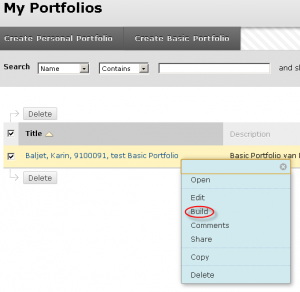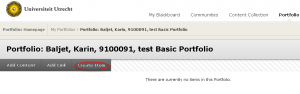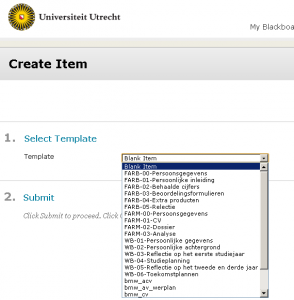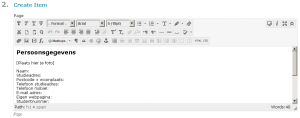Basic Portfolio
Adding pages to Portfolio
There are separate templates available for adding pages to Bachelor’s and Master’s portfolios. A template will automatically fill the new portfolio with relevant text.
In the overview screen of ‘My Portfolios’, click on the arrows to the right of your portfolio and select ‘Build’.
Click on ‘Create Item’.
Select one of the available templates.
(Note for University College students; please select ‘UCU-01 Welcome to Your UCU Torch File’ and continue building your portfolio by adding the templates UCU-02, UCU-03, etc.)
Enter the Menu Item Name. The name you enter here will appear in your portfolio in the menu on the left. For the Menu Item Name always use the name of the template without the prefix (e.g., FARB-00). In our example, it is ‘Persoonsgegevens’.
Enter your text in the page under ‘2. Create Item’. The icons at the top allow you to add layout to the text, insert files, etc.
The template text usually contains suggestions to help you fill out the page.
Under ‘Menu Item Availability’, make sure that you select ‘Yes’.
(University College students; please select ‘No’ for the first two template items, UCU-01 and UCU-02 since they are ‘Welcome’ and ‘Instructions’ pages, only for your own information.)
Add the page by clicking on ‘Submit’.
Repeat these steps for the other templates to complete building your portfolio.