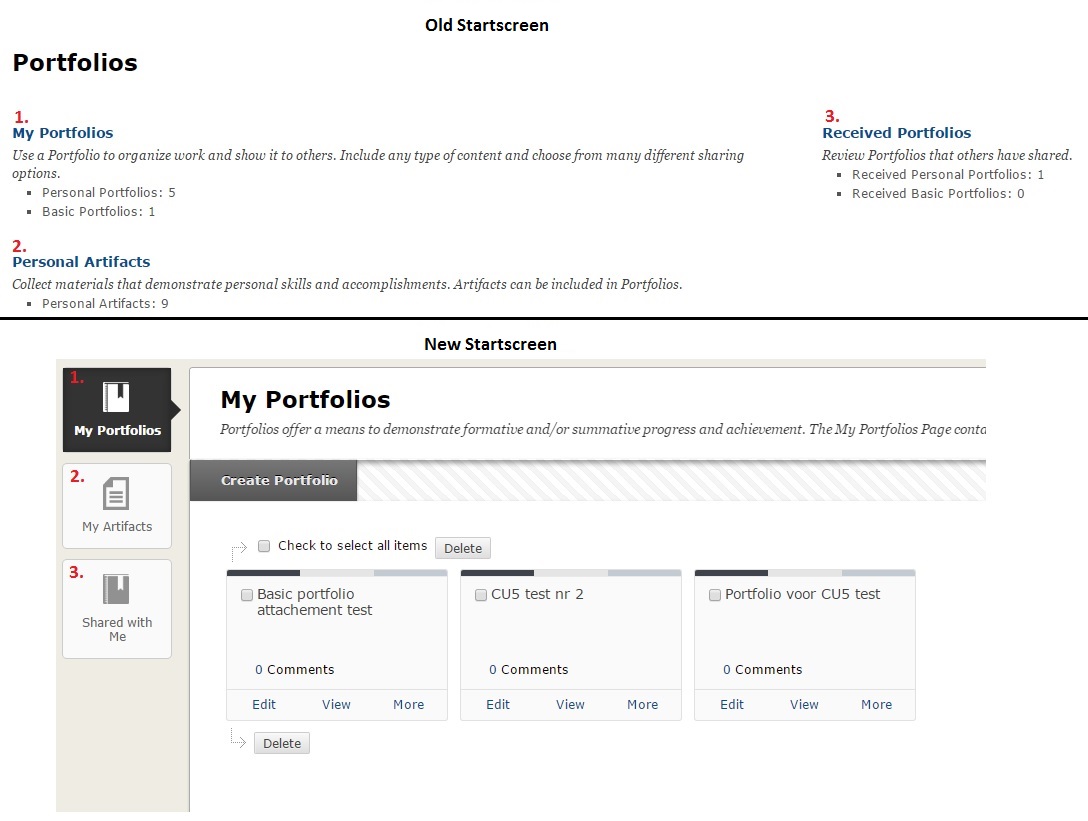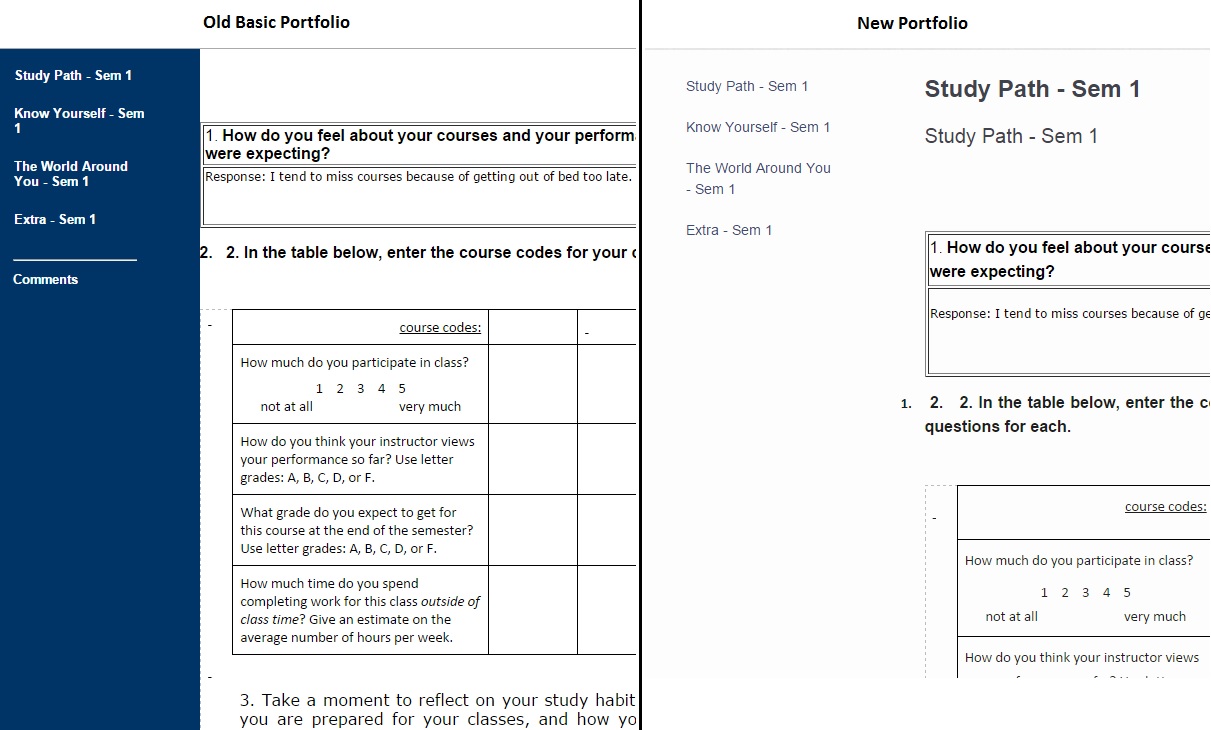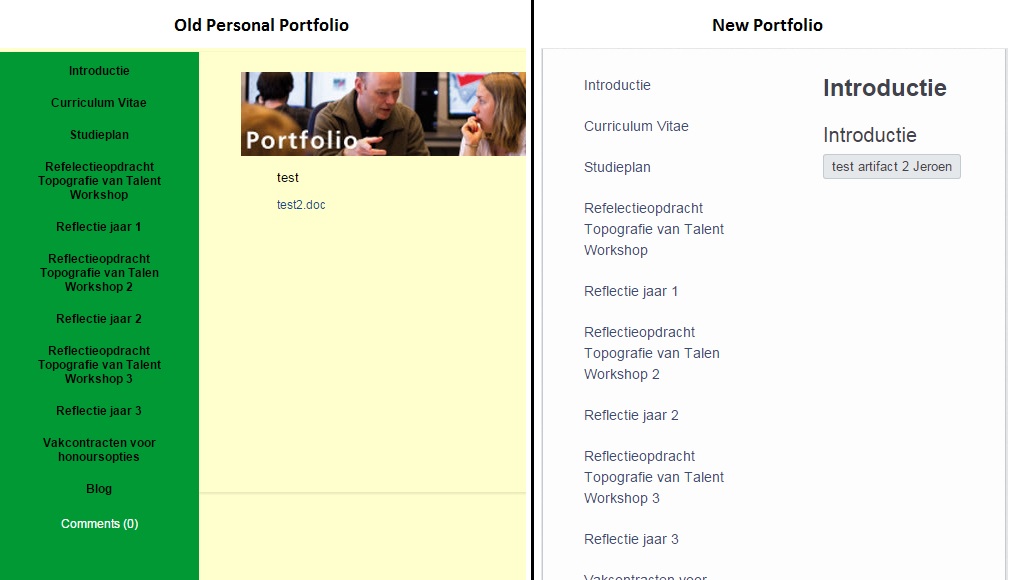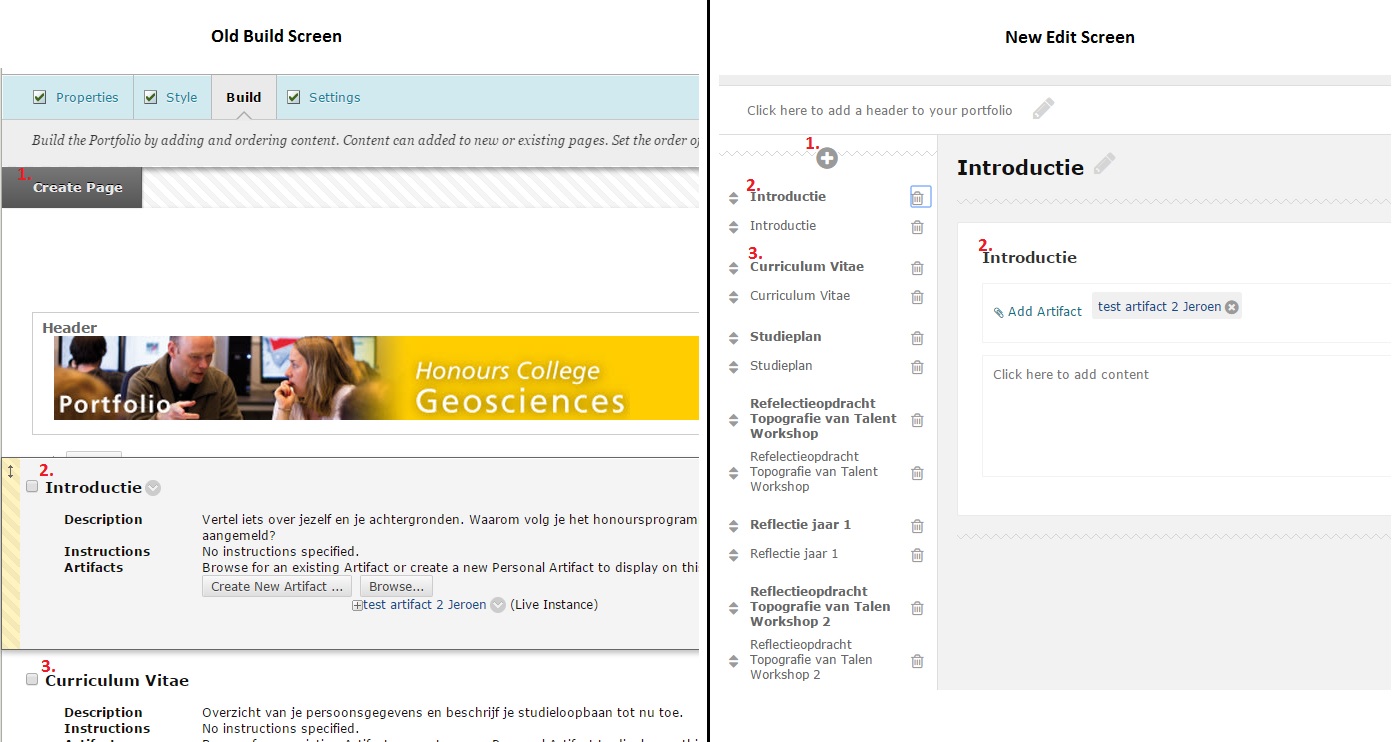Portfolio general
Blackboard Portfolio Changes for Students (summer 2015 release)
The Blackboard upgrade that took place in the summer of 2015 has had major changes in namely the Portfolio functionality. This manual is covering the most important changes in the new portfolio framework for students.
Startscreen
The new startscreen will look different. One of the biggest difference is, that this start screen directly leads you to an overview of your portfolios, as well as it gives you the possibility to go directly to your artifacts or the sharing of your portfolios. The screenshot below shows you the difference between the old and the new startscreen.
Types of Portfolios
In the current version of Blackboard there are two different kinds of portfolios: The Basic and the Personal Portfolio.
- The Basic Portfolio was based on a simple structure and was relatively easy to use, but lacked a few of the functions the Personal Portfolio had.
- The Personal Portfolio possessed more functionality, but the way to add content felt cumbersome and students regularly had to review the manual to find out how to change portfolios.
The new portfolio framework has had a major change. The biggest change is that there’s only one kind of Portfolio. It incorporates the simpler use of the earlier Basic Portfolio and the more elaborate functions of the Personal Portfolio. Converting the old types of portfolio to the new one will be done by a conversion routine, that will automatically execute with the installation process of the new Blackboard version. We do advise student to check their new Portfolio, especially the layout may be different than what you’re used to.
If you are not sure which portfolio you are using, you can verify this by logging on to the actual version of Blackboard (www.uu.nl/blackboard), clicking on ‘Portfolio’ in the top menu bar and then ‘My Portfolio’s. Under ‘Portfolio Type’ you will either find ‘Personal’ or ‘Basic’, or perhaps both if you have multiple portfolio’s.
Differences between the Basic and new portfolios
1/ Changes in regard to the layout
To get an idea of the changes in layout, please have a look at the screenshot below.
- The Basic Portfolio consists of several ‘items’. After the upgrade, these items will be changed to ‘Pages’ and ‘Sections’. A page is a kind of chapter and a section is a meaningful portion of text, a kind of alinea.
Differences between the Personal and new portfolios
1/ Changes in regard to the layout
To get an idea of the changes in layout, please have a look at the screenshot below. (changes in regard to color are also possible in new portfolios).
2/ Changes in functionality
The subsection ‘Portfolio’ has been changed the most:
- In the new portfolio, starting to create a portfolio always gives you the opportunity to choose for a template, just like you used to do while creating Personal Portfolios. It is not possible anymore however, to base a new created section to another template (this was possible with the Basic Portfolios while adding an item to the portfolio).
- In ‘Settings’ the option ‘Portfolio Status Complete’ is removed and no longer necessary. Declaring steps ‘In Progress’ cannot be done anymore either.
- The choice ‘Edit’ in the Personal Portfolio: you’ll go to an overview page containing links to: settings, edit styles en properties, build, view en share portfolio. If you choose for one of these links, you will be directed to a page in which most of these links are available again, as a menu. Students tend to find this complex and illogical.
The choice ‘Edit’ in the new Portfolio: you’ll go directly to the edit part of the content of your portfolio. This is the same for the other parts like settings etc. This prevents a needless step and simplifies the design of the portfolio framework. - In the new portfolio a table of contents has been added to left of the editing page (see the image below). This is a slim window at the left side of the screen that gives you a clear view of the pages and sections you created, furthermore it will give you the opportunity to move to sections quickly or to make changes to the structure of your portfolio.
Look at the examples below to get an impression of the differences:
The subsection ‘Artifacs’ has been changed to some extend:
- New is the possibility to add graded assignments from a course as an artifact-type. Even if you should lose access to the course you made an artefact to, this artifact remains intact.
- With the Personal Portfolio, the artifact could be made from within the portfolio itself. Artefacts in the new portfolio framework have to be made outside ‘My Portfolios’ in ‘My Artifacts’. This clarifies the creation-process and appears to be more logically.
The subsection ‘Received Portfolios’ has been renamed ‘Shared with me’.
Differences in Sharing Portfolios
The sharing of Portfolios had been changed with the new Portfolios. You no longer share a ‘live’ Portfolio with someone, instead you share a ‘Snapshot’. The Snapshot shares the state of the Portfolio at that time (including any documents in Artefacts). This allows you to Share the Portfolio as it is at a given time. You can then proceed to work and expand on your Portfolio without it influencing the Shared Snapshot.
When you have a new version of your Portfolio ready you can share a new Snapshot.
Any Portfolios that you’ve already shared with someone, will also be shared as a Snapshot with them after the upgrade.