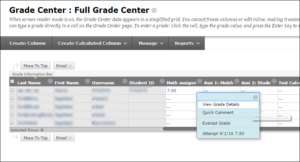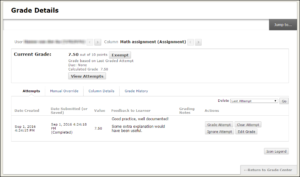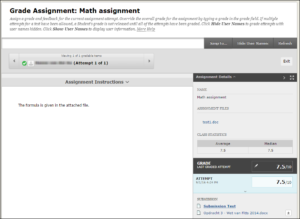Assignments
Checking assignments
Assignment results are stored in the Grade Center. Marking and grading is also done from the Grade Center (see Chapter 13 for more information about the Grade Center). Below is shown how.
- Under Control Panel, open the submenu Grade Center and click Full Grade Center. (You will probably also see a link to a subset of the Grade Center (Assignments) that you can click on). In the Grade Center, you can see the participants in the rows, and the assignments and tests in the columns. At the intersections, you can see the results. (You may need to move the table to see the results column). As soon as a participant has handed in the assignment, an exclamation mark will appear in the relevant column behind the name. To see the participant’s work, move the cursor to the cell, and a double arrow will appear.
- Click the double arrow to open the roll-out menu.
- Select View Grade Details
A screen with details will appear, showing a number of options, including Actions. Here you will find the assignment that has been submitted.
- Click View Attempts
You will see the following screen:
You will see the student’s comment and a link to the submitted file. Under Grade, you can fill in a grade, and under Feedback to User, you can add comments for the student. If you wish, you can return the document with corrections (or a standard document with the correct answers) to the student as an attachment. Under Instructor Notes, you can place your own remarks, which will not be visible to the student.
Students can view their results by opening the assignment again. They will get an overview of all their grades by clicking on My Grades in the Tools menu.