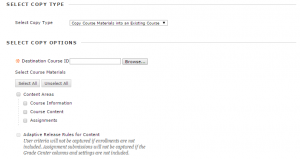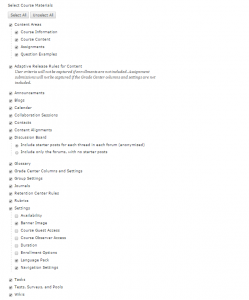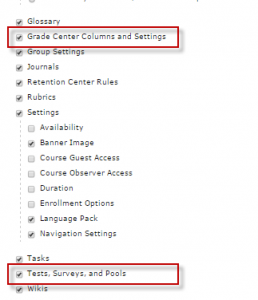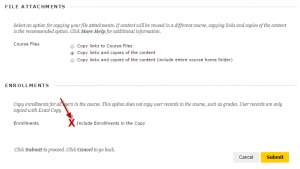Introduction to Blackboard 9.1
Copy Course Content
Log in with your Solis ID to the Blackboard environment on http://www.uu.nl/blackboard .
You will then see an overview of your courses.
1) Click on the name of the ‘old’ course.
2) Once inside this learning environment, in the left of the screen click on “Packages and Utilities” under “Control Panel”.
3) Then click on “Course Copy”.
4) Under “Select Copy Type”, select “Copy Course Materials into an Existing Course”. Beware: do not create a new course from within Blackboard. The created course will never be an official one and automatic enrollments will never take place!
5) Under “Select Copy Options”, click on “Browse” and select the target course.
6) In the list of content areas that appear, tick the boxes of the ones you want to transfer.
Below you will see an example of a selection that transfers all course content. You can, of course, select more precisely to only transfer certain specific content areas.
Note: For transferring learning modules, you should contact your Faculty administrator.
If you are copying the full course and you want content (files, folders, etc.) to be part of the new course as well, be sure to select the boxes visualized below as well.
7) Under “File Attachments”, select “Copy links and copies of the content”.
8) Under “Enrollments”, do not tick the box indicated below.
9) On the bottom right, click on “Submit”
You will receive an email once the copying process is completed.