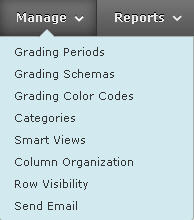Course building and management
Editing or hiding a column
By clicking on the double arrow in the column header, you open a menu for editing columns.
- Quick Column Information provides a short overview of the characteristics of the column.
- Edit Column Information opens the screen that was discussed in Adding, changing and hiding columns. Here, column characteristics can be adjusted.
- Column Statistics provides statistical information about the grades in this column.
- Set as External Grade. Here, you can specify that the grades in this column do not come from Blackboard.
- Show/Hide to Users allows you to hide columns from students. If you use this option, students will not be able to see their grade in My Grades.
- Hide Column. The column is hidden, but all the information is still there. When there are several columns that are not relevant at a specific point in time, this option makes the screen less cluttered.
- Sort Ascending, Descending. This option allows you to sort the details in the column.
- Delete Column removes an entire column with all details and any links.
In order to make a hidden column visible again, you take the following steps:
You see an overview of all columns. Hidden columns are shown in light grey and in italics. You can select columns by ticking them. The Show/Hide options in the tool bar allow you to specify which columns will be visible. This screen offers many other options, such as ordering the columns.