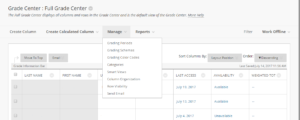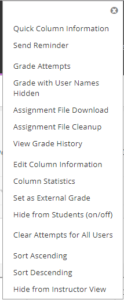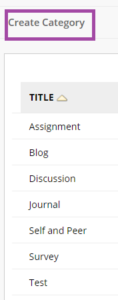Assessment tools and the Grade Center
Grade Center: changing the settings
Under the Manage option in the Grade Center, you can change settings such as the order of columns or existing categories.
- Click on Manage to see what changes can be made.
- Click on the Column Organization button:
A screen appears in which you can change the order of the columns, the category and the date. You can also remove entire columns.
It is possible to achieve the same result in another way:
- In the Control Panel, click on Grade Center and then on the arrows of one of the columns of an assignment, in which you want to make changes. You will see the following options:
- Click one of these to change the options.
- Another option under Manage is adjusting categories.
- Click on the Categories button.
You will see a list of categories that are available by default. - Click on Add Category to add, for instance, the Ephorus Assignment category.
You can also remove it again.
You can use these categories to sort or filter items in the Grade Center, which will help to keep the Grade Center interface neat and tidy. You can also use categories to assign different weights to the scores.