The Grade Center
Post Video feedback with a grade
A teacher can embed audio/video recordings with feedback next to the grades for assessments / assignments. Students can play the feedback alongside with any text you include.
Audio / video feedback is not currently supported when you rate grading with rubrics. This feature is not supported in all browsers. Use Chrome or Firefox for the best experience.
1. Record and save the Video
– Go to the Grade Center.
– Click Needs Grading.
– Click the assignment that you want to review (for more information see checking assignments).
– Place the cursor in the box at ATTEMPT and the Feedback to Learner box will appear:
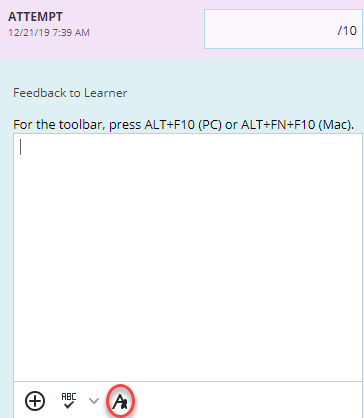
– Click on the plus-icon:
– Choose Insert form webcam here to open the screen shown below: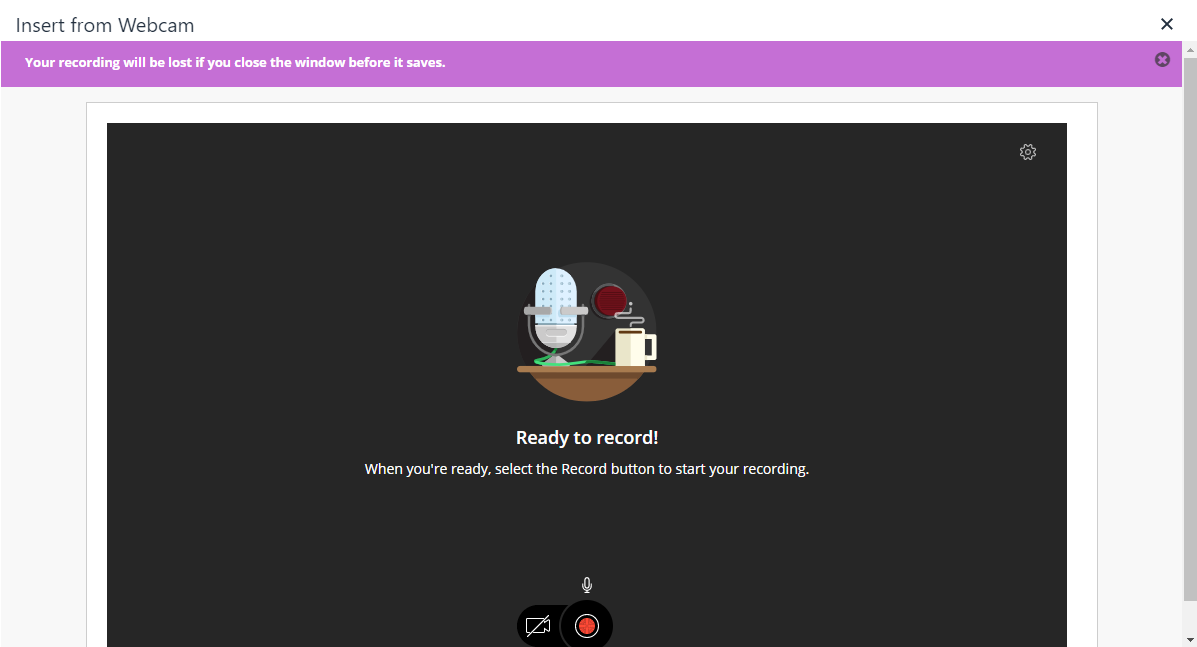
– In the window that opens, select the camera icon to turn on the camera (if the camera is not turned on, only audio will be recorded).
– Select the Record button to record audio and video feedback.
– A recording of up to five minutes can be made.
The following options are possible during recording
- – pause recording
- – stop recording
- – resume recording
- – delete recording
– Select Save and exit to save the recording.
– Give the recording a name.
– Select Insert Recording
– Click submit and the video is added under feedback to learner.
– Click submit again to complete the entire process.
2. Review the recording
– Go to the Full Grade Center
– Select View Grade Details in a student’s cell in the Grade Center. Under feedback to learner appears a video icon.
3. Additional information
Recordings of feedback are unique to a student’s submission. It is therefore not possible to download, share or reuse recordings that you have made in the feedback editor.
4. Where can the students find their video feedback?
– Students can open the recording from the Assignment or My Grades. The recordings are streamed to the student’s devices and nothing needs to be downloaded.
– Students can’t download or save recordings.



