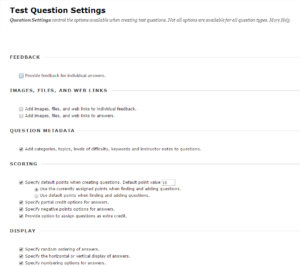Creating Tests
Specifying settings for the test questions
Depending on the type of test and your preferences, you can specify some settings:
- In the Test Canvas screen, click on the Question Settings button.
This will open the Test Question Settings screen.
You can select the following settings:
1. Feedback
- Provide feedback for individual answers.
If you select this option, separate feedback can be given for each individual answer in the case of multiple choice questions. The number of fields will then increase.
2. Images, Files and External Links
- Add images, files and external links to questions.
This allows you to add images, files and links to a question. - Add images, files and external links to answers.
This allows you to add images, files and links to an answer.
3. Question Metadata
- Add categories, topics, levels of difficulty, keywords and instructor notes to questions.
This allows you to add data tags to questions, so that they can be sorted or automatically selected.
4. Scoring
- Specify default points when creating questions.
Specify the number of default points that each question is worth (you can always deviate from this when adding individual questions). The sub-choices are about the number of points awarded to questions that are taken from other tests or pools:- Use the currently assigned points when finding and adding questions.
Imported questions retain the points score assigned to them in their source test or pool. - Use default points when finding and adding questions.
Imported questions revert to the default points score set for the new test.
- Use the currently assigned points when finding and adding questions.
- Specify partial-credit options for answers.
Makes it possible to award less than the full point score for an answer (e.g., if an answer is half-right, or correct but incomplete, it can still be awarded some points). - Specify negative points options for answers.
You are able to specify answers that will result in negative points. - Provide option to assign questions as extra credit.
Allows you to assign extra bonus points to a question.
5. Display
- Specify random ordering of answers.
Makes it possible to select a random ordering of answer options (e.g., in multiple choice tests). - Specify the horizontal or vertical display of answers.
Makes it possible to select a horizontal or vertical presentation of answer options. - Specify numbering options for answers.
Makes it possible to automatically number answer options.
In general, the more options selected, the more fields will need to be filled in when writing/adding the test questions. The following are selected by default: Question Metadata, Scoring and Display.
- Once you have specified the settings, click on Submit.
The instructions below assume that all options have been selected.