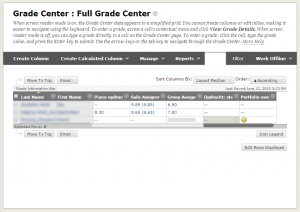Assignments
Assigned Portfolios and Inline Grading
Portfolios give an impression to instructors about the status of the student’s progress in his academic and professional career. Portfolios can be used to demonstrate the formative progress, and at the same time they can visualize the achievement at a summative level. For a meaningful use of portfolios in assessments, the instructor now has the possibility to ask students for a portfolio assignment.
To create a portfolio assignment, complete the steps below.
- Go to the Content Area and create a new assignment
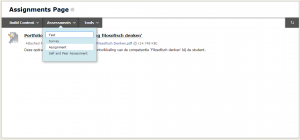
. - Fill in the necessary details and open the ‘Submission Details’ in the section ‘Grading’. You will see a screen in which you can choose for ‘Portfolio Submission’ as an assignment type.
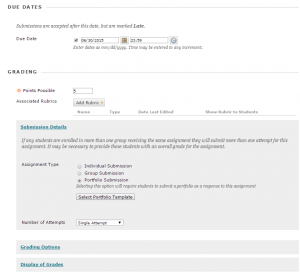
. - Choose the template you want your students to use. A selection screen opens, in which you can make a choice of the right template.
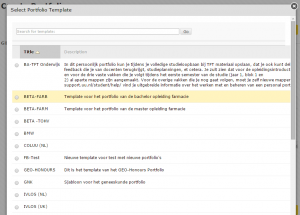
After you made a choice, choose ‘Submit’.
. - Complete all the necessary changes on the assignment screen. If you need more information, consult the manual: Creating an assignment and letting students hand in assignments.
If all you need to is filled in, enter ‘Submit’ to save the assignment. You will receive feedback about the success of your action:
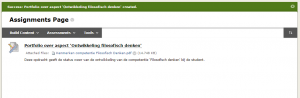
.
The student will see a screen like the one below:
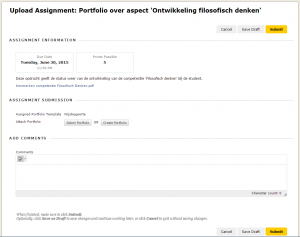
. - Grade the handed in assignments via the Grade Center.
After students handed in the portfolio assignment, these assignments can be seen in the Grade Center and can be treated and graded like all other assignments, see the image below.