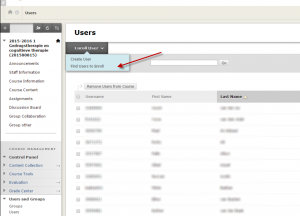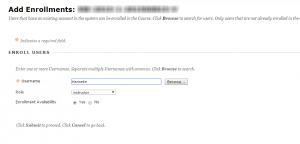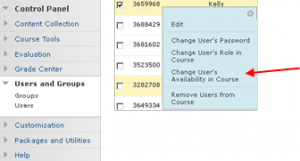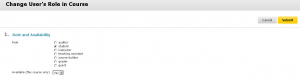User management
Roles and Access Management
Courses and communities use similar roles, but have different names for these roles. All these roles have associated rights that are very much alike, e.g.: an Instructor in a course has the same rights compared to a Leader from a community. Their rights are the most extensive of all. At the other side is the Guest, who has the least extensive rights.
In principle, within the Utrecht University, roles are automatically assigned through Osiris (a ‘coordinator’ in Osiris is assigned the role of ‘instructor’ in Blackboard; ‘students’ in Osiris are enrolled as ‘students’ in Blackboard). As an instructor, you only need to add users if you want to add participants that are not students (e.g., other instructors or teaching assistants).
General functionality of the roles
Below is a comparison of the different authorities of the roles.
| Student | Standard role. A Student cannot make any changes to the course. |
| Instructor | Standard role for those teaching the course. The Instructor has all rights, and is mentioned in the Course Catalog. |
| Teaching Assistant | The Teaching Assistant has the same rights as the Instructor, but cannot add or edit users and is not listed in the Course Catalog. |
| Course Builder | The Course Builder can make changes to the course, but does not have access to the Grade Center. |
| Grader | The Grader has access to the Grade Center, but cannot make changes to the course. |
| Guest | Guests can only view those parts of the course that have been made available to them. |
Unique Rights of the roles
Below you’ll find per role an explanation of its unique rights. The underlying role does not have these rights. An illustration of this situation is the role of the Instructor, who can do everything a Teaching Assistant can,, plus the unique rights that come with the role of the Instructor role itself. Example: an Instructor is capable to make an export of a course, just like a teaching Assistant. Furthermore, the Instructor can adjust roles, add and delete users, which is something the Teaching Assistent cannot do.
| Course roles | Community roles | Unique rights per role (including the rights below) |
| Instructor | Leader | Adding users, changing roles, deleting users |
| Teaching Assistant | Assistant |
|
| Course Builder | Organization Builder |
|
| Grader | Grader |
|
| Auditor | Auditor | Reading rights and entering discussions (postings) |
| Student | Participant | Reading rights and entering discussions (postings) |
| Guest | Guest | Reading rights |
Adding coleagues as course teachers
If you need to add coleagues as course teachers, choose the Instructor role.
Firstly, choose ‘Users and Groups > Users’, now click ‘Find users to enroll’
You will see the screen below in which you are able to enter the name of a colleague. If you need, you are able to search the name more interactively via ‘Browse’. Beware to choose for the correct role! If by accident the role you chose is the wrong one, you will still be able to change it afterwards, as shown in the next paragraph.
Finally, add the user via ‘Submit’.
Changing roles and rights in Blackboard
In the UU, roles will be assigned automatically because of an automatic process that converts coördinators in Osiris to Instructors in Blackboard, and students in Osiris to students in Blakcboard. Courses can only be edited, changes or destroyed by Instructors/Leaders.
Changing a role in Blackboard:
It is also possible to delete users via this menu, however:
- BB-courses: if it concerns regular students and/or lecturers, that are entered in Blackboard via the synchronization-process between Osiris and Blackboard, they will automatically be recreated after the synchronization-process took place.
- In the case of BB-communities, the rights for lecturers are created by hand. This means that the changes will be permanent.
Access for Guests: the Guest role
You can use the Guest role when you want to give others, who are not enrolled in the course via Osiris, access to specific content areas.
- In Control Panel go to Customization > Guest and Observer Access
- Set ‘Allow Guest’ to ‘Yes’ and click ‘Submit’.
- Click the chevron of a Content Area, for example ‘Course Content’ and select ‘Permit Guests’.
The content in the ’Course Content’ folder is now available for every user that is enrolled as Guest.
When a part in the course that has turnend on ‘Permit Guests’, then this part can be viewed by users who are not logged in on Blackboard. They have access to this part of the course, if they have a direct link to a part within the course. In the course they can view parts taht are open to ‘Guests’. Blackboard gives users who are not logged o nte Blackboard also the role ‘Guest’.
An overview of the users and their roles can be found in Control Panel > Users and Groups > Users. This is where users can be added to the course: Enroll users > Find users to enroll (Note: do not use this option to add students or teachers who are, or will be registered for this course in Osiris).
When adding a person to the course in this way, you can select the role ‘Guest’. You can also change the role of someone who already has access to ‘Guest’: Control Panel > Users and Groups > Users > click the chevron next to a person’s username > Change User’s Role in Course.