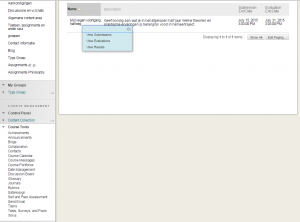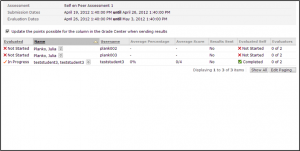Self and Peer Assessments
Viewing Submissions, Evaluations and Results
Instructors may want to follow the progress of the entire Self and Peer Assessment process, checking the Self-Assessments, the Peer Assessments and the results. You can do this via the link to the Self and Peer Assessment tool under Course Tools in the Control Panel.
The following table shows the available options:
| Van deze pagina | Bekijken | Download | Alles downloaden |
| View Submissions | Displays the student’s submission | Creates a zipped file containing the student’s submission in HTML format, along with any files included with the submissions | Creates a zipped file containing separate HTML files for each submission, along with any files included with the submissions |
| View Evaluations | Displays the evaluations (self and peer) submitted by the student | Creates an HTML file that contains the evaluations submitted by the student | Creates a zipped file containing several .CSV files summarizing evaluation results |
| View Results | Displays the average score the student received on the submission, along with individual scores and feedback | Creates an HTML file that includes the average score the student received, along with individual scores and feedback | Creates a single comma- or tabdelimited file with the Username, the Percentage,the Average and the Evaluated Self |
TIP: When you are downloading files, you can open .CSV files in Excel by selecting Tab as delimiter.
Sending the results to the Grade Center:
- In the Control Panel, under Course Tools, click on Self and Peer Assessment.
- From the drop-down menu of the assessment, click on View Results.
- On the Results Page, click on Send Results to Grade Center.
All scores, including that of the Self-Assessment, will be used to calculate a final grade. If you wish, you can still change this grade in the Grade Center later.