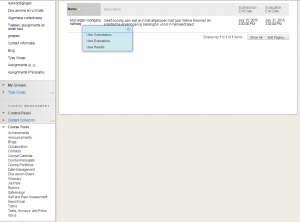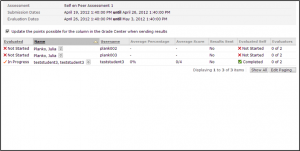Self en Peer Assessments
Bekijken Submissions, Evaluaties en Resultaten
Als docent zou u de voortgang van het hele self- en peer asssesment proces willen volgen. U wilt op bepaalde momenten de self assessments bekijken, de peer assessments en de resultaten. Dit kan via de link naar Self- and Peer Assessment Tool, onder Course Tools in het Control Panel.
.
In onderstaande tabel staan de mogelijkheden:
| Van deze pagina | Bekijken | Download | Alles downloaden |
| View Submissions | Displays the student’s submission | Creates a zipped file containing the student’s submission in HTML format, along with any files included with the submissions | Creates a zipped file containing separate HTML files for each submission, along with any files included with the submissions |
| View Evaluations | Displays the evaluations (self and peer) submitted by the student | Creates an HTML file that contains the evaluations submitted by the student | Creates a zipped file containing several .CSV files summarizing evaluation results |
| View Results | Displays the average score the student received on the submission, along with individual scores and feedback | Creates an HTML file that includes the average score the student received, along with individual scores and feedback | Creates a single comma- or tabdelimited file with the Username, the Percentage,the Average and the Evaluated Self |
TIP: open .CSV files in Excel door bij delimiter type Tab te selecteren, wanneer je de files download.
Resultaten naar het Grade Center toesturen
- Ga in het Control Panel onder course tools naar Self and Peer Assessment.
- Klik onder het uitrolmenu van de assessment op View Results.
- Klik op de Results Pagina op Send Results to Grade Center.
Alle scores, inclusief de self assessment, zullen worden meegenomen bij de berekening van de uiteindelijke score. Daarna is er nog de mogelijkheid om het cijfer aan te passen in het Grade Center.