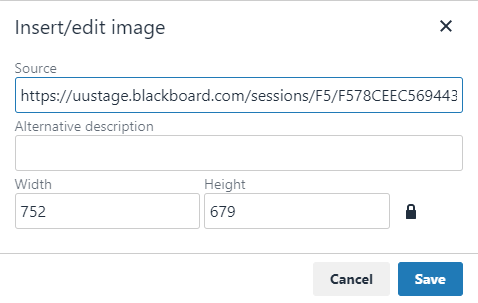Completing Portfolios
Adding an image to the Portfolio
Go to the ‘My Portfolio’ page. Open the concerning portfolio. Generally, you will make use of artifacts to add images to your portfolio. Sometimes however, you will want to add an image directly to the portfolio from within the editor, e.g. if you want to add a photograph of yourself to your personal details. Below an explanation.
- Selecting the image
Go to the page/section to which you want to add the picture. Make it active by clicking on it. The menu will open up:

Click on the plus-icon and select Insert local File. Via ‘Browse my Computer’ you can select an image-file to add. - Changing the size of the image
We discourage the use of very large images, since this will slow down the loading time in the browser. The quality of the digital photography has evolved, but the better quality of the images has a counterpart: their bigger size, digital photographs grow up to 4 MB or more! Our advise is to reduce the size of images to a maximum of 1 MB.
Effectively reducing the size with Paint
Open the image-file in Paint. Resize it (using ‘Resize’) untill the desired size using Save as… and choose jpg as the ‘Save a type’. The dimension and the size of the file will be smaller. Beware: do not replace the original image-file, since there will be a reduction in the quality that never can be recovered! - Changing the size in Blackboard
By right-clicking on the image and choosing Image, you can edit the file and make it fit better. If you change the format this way, Blackboard will fit the image optically to these dimensions, while retaining its characteristics. The file size remains the same. You may even give the file a bigger size, allthough quality will be lost in the end result: the picture will be granular.