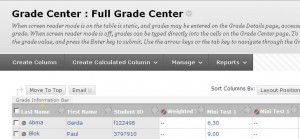Assessment tools and the Grade Center
Adding subjects to the Grade Center
You can also use the Grade Center to record and manage grades that are not linked to a Blackboard test or assignment, such as presentations or written assignments.
- Name the column.
- Specify how the primary grade should be made visible for both the instructor and the student.
Do the same for the secondary grade, which will only be visible to the instructor.
The definitions of these choices are:
| Score | The grade |
| Letter | The grade is converted to the American system: A+ for Very Good, F for Fail. |
| Text | There is no grade as such, but rather a qualitative evaluation, such as ‘good’ or ‘needs improvement’. |
| Percentage | Very similar to the usual 10-point scale |
| Complete/Incomplete | Although the Grade Center will only display a tick mark, a specific grade may still have been given. |
- Choose a category for the column (e.g., Survey, Test or Blog).
- Specify the number of points that can be obtained.
- If available, select an Associated Rubric.
“A Rubric is a tool that lists evaluation criteria for an assignment. Rubrics can help students organise their efforts to meet the requirements of an assignment. Instructors can use Rubrics to explain their evaluations to students.” - Then, fill in the Dates and Options.
- Click on Submit.
The item is now in the Grade Center.