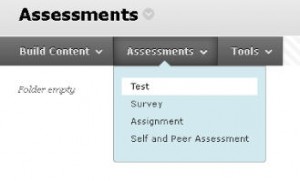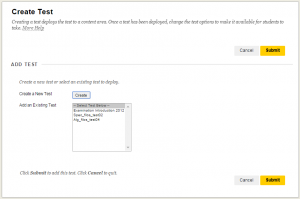Making a course copy
Making Tests, Surveys and Pools visible via Assessments
Note: after a “bulk” course content transfer, “Tests, Surveys and Pools” are created in the new environment. However, they are not yet visible in the “Assessments” section. To make the Tests, Surveys and Pools usuable for students, you will have to make them visible as an Assessment via an extra step.
Assessments cannot be transferred using the methods described so far, they have to be created again.
This is done as follows:
1) Go to “Assessments” in the menu on the left. This content area is still empty at the moment.
2) Select “Create Assessment” and then the type of assessment you want to create.
Under “Tests”, you will find displayed all tests which have been copied from the old environment:
3) In this example, we choose for ‘Spec_filos_test02’.
4) You can also adapt the “Test Options” before saving the test.
5) Click on “Submit” when you are finished.
The test will now appear under the “Assessments” course menu item:
In this way, you can place the assessments, one by one, in the new environment.