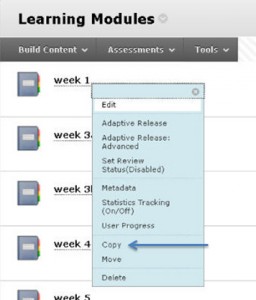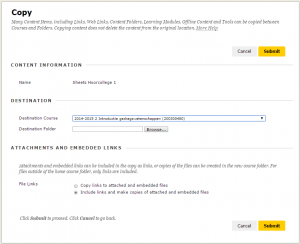Making a course copy
Copying individual content items
We will now take as an example a content item from “Learning Modules”. Click on the arrow after the name of the content item and click on “Copy”.
Specify the destination folder by selecting the “Course Content” folder and then the “Learning Modules” sub-folder.
The content item has now been transferred from the old “Learning Modules” menu item to the “Learning Modules” sub-folder under “Course content”.
This is just an example of how you can transfer single-content items from the old to the new structure. We advise you to carefully consider where you place the content to ensure the new learning environment stays logical, streamlined and easy to use.