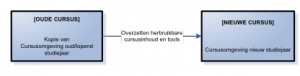Introduction to Blackboard 9.1
Course Copy Introduction
For the new academic year, you will be building a new digital course environment in the University of Utrecht’s Blackboard environment. If you have already used a Blackboard course environment in the previous year, you can save a lot of time by re-using elements of the ‘old’ learning environments when setting up a new one. This manual also describes how to copy Communities in Blackboard.
Once you have logged in to the Blackboard learning environment, you will see:
– Your course overview, including all your learning environments.
– A new, empty learning environment for your 2013-2014 courses. These environments can be identified by the names of the courses, which begin with “2013”.
Note: For ease of reading, we will from here onwards refer to the ‘new’ and the ‘old’ learning environment respectively:
The process described in this manual consists of four main steps:
2) Building the menu structure yourself
3) Transferring and furtherorganising course content
4) Cleaning up the course menu
Blackboard has a number of tools available for you to transfer the course content and course tools. Steps 1 and 2 deal with the “Bulk Tools”, and Step 3 explains how individual items can be copied and moved.
This method suffices for most learning environments. For transferring complex courses, you should get in touch with your Faculty administrator first. If you prefer to design your new learning environment entirely from scratch and want to transfer only a few content items from your old learning environment, you can skip steps 1 and 2.