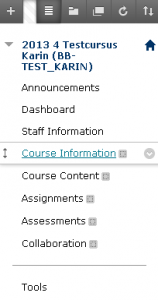Introduction to Blackboard 9.1
Course Menu
Each course in Blackboard 9.1 is by default offered with the following Course Menu:
You can use the arrows to move the menu items up or down.
In Blackboard 9.1, empty menu options are automatically hidden to students. You can check this by turning the Edit Mode OFF.
Below, you will find an overview of the menu items that are included in the default course template and the information that may accompany them:
| Function | Examples | |
| Announcements | Here, you can place a welcoming message, announcements, notifications and other information for students about the course. Students can also view these in the What’s New module.Especially suitable for notifications that are important only temporarily; after a week, they will disappear (but can still be made visible again).
|
|
| Dashboard | The Dashboard displays an overview of all recent activities related to the course. |
|
| Staff Information | Here, you can place information about the instructors, assistants and any guests. Pictures are always appreciated.Provide information about staff accessibility, and let students know when and how often instructors will be consulting the Blackboard course. |
|
| Course Information
|
Here, you can place general information about the course.Do not place any course materials here.
If necessary, use folders to structure the course content under this button. |
|
| Course Content
|
Here, you can place information about the course content.Use folders to structure the content under this button (e.g., by lecture, subject or period).
Avoid placing large documents here that students need to print. |
|
| Assignments
|
Here, you can place assignments (e.g., homework) and feedback.Under ‘Course Information’, you can place information about test and examination procedures.
|
|
| Assessment | Here, you can place tests and feedback on them. |
|
| Collaboration | Communication options are mentioned here. |
|
| Tools | Collection of tools for students, such as an overview of results achieved (My Grades), Wikis, calendar, addresses, etc. |