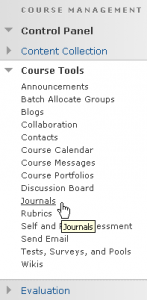Journals
Creating a link to a Journal
After creating a journal in Blackboard, the instructor still has to make it available for students enrolled in the course. To achieve this, you’ll have to make a link to the journal within a content area. More information about the creation process of the journal itself can be found in the manual Creating a journal.
Creating a journal link in a content area:
- In the content area, open the screen to create a journal link:
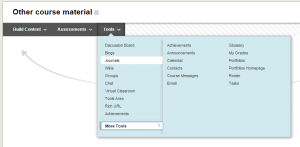
. - Create a link to an existing journal in the content area. Select the desired journal, in the example below this is ‘Oceanography in focus’, now click ‘Next’ to continue.
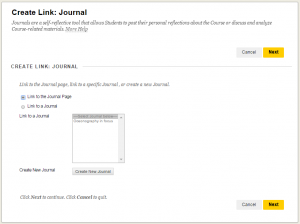
. - In the next screen, the link name is automatically filled in. You can adjust this if you wish. In the text editor, you may want to write a description of the Journal. In the Options section, you can also set certain options, as shown below:
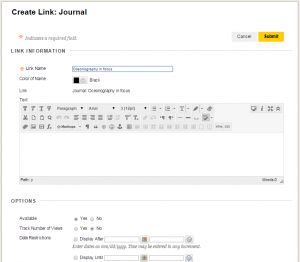
. - Select ‘Submit’. The link will now be visible in the content area.
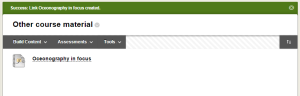
.
The journal itself can be viewed/edited in ‘Journals’ in the Control Panel. This is not the link to the journal, which only generates the availability of the journal to the students, enrolled in the course.