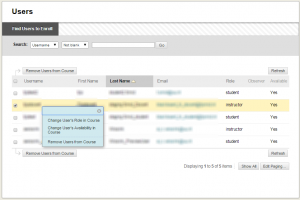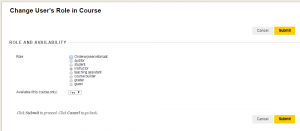User management
Enrolling colleagues
Compared to Osiris, Blackboard is able to make use of more different instructor-like roles for courses and organizations. In the creation process, a lecturer/teacher from a course in Osiris will inherit the standard rights of the instructor role in the respective course in Blackboard. There will be cases however, in which you may want to add an instructor to a Blackboard course manually.
Below is explained how to add an instructor to a course and how to change the enrolment of a user in a Blackboard course. We will give the explanation for courses, which is the same for organizations. Only the name of the roles is different.
If an instructor is added to Osiris with his/her Solis-ID, some of the instructor’s personal data and his/her relation with courses are synchronized to Blackboard. This synchronization takes place in the morning and in the evening, two times each working day. The instructor will remain enrolled to the course, even if he/she should be removed from the course in Osiris. Manually adding enrollments to a Blackboard course will not be affected by the synchronisation-process.
Adding an Instructor
You may want to add a user to a Blackboard-course with the role of an Instructor. If this user does not exist as a teacher in the respective Osiris course, he/she will not yet exist as user in the respective Blackboard-course and you’ll have to add (not create!) this user from within the course.
To add a user to a course, firstly open a course in Edit Mode and go to the section “Users and Groups”, click “Users”. You are now in the overview page of the enrolled users in the course.
- Click “Find Users to Enroll” while hovering over “Enroll User”.
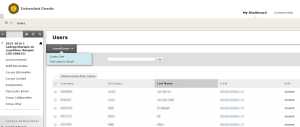
- You will enter a new screen, in which you are able to add an instructor. If you know the exact name, you may enter it in the input field. Select the appropriate role of Instructor and choose wether this role has to be available yet. Confirm with ‘Submit’. You may add more names at the same time if you seperate them using a comma.
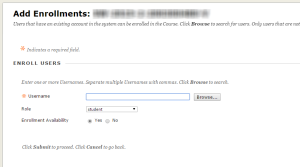
- Use ‘Browse’ when you don’t know the name. Blackboard shows a pop-up window in which you may enter criteria to search for. In the result list, you can select one or more users you want to add. Do not forget to select the role and availability in the previous ‘Add Enrollments’ screen.
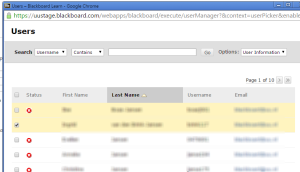
If the user already exists in the course, but does not have the desired role, you may change the enrollment as explained below.
Changing the enrollment of the instructor