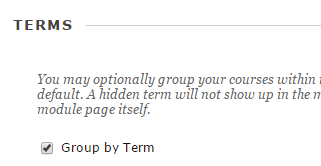Introduction to Blackboard 9.1
Grouping ‘My Courses’ by Terms
Normally, the module ‘My Courses’ on the ‘My Blackboard’ page lists all your related courses sequentially. If your list of courses is elaborate, your screen could become chaotic and you may need to group (some of) the courses. If you classify your courses by terms, they will be neatly organized as shown in the example below.
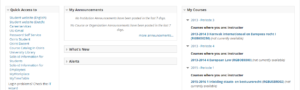
Grouping by terms
To realise grouping by terms, you will have to go to ´Manage My Courses Module Settings´ (click on the sprocket in the title of My Courses).
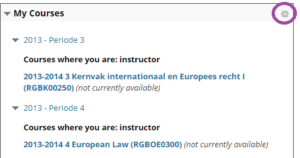
You’re now in the ‘Personalize My Courses’ screen, where you will see a first section called ‘Terms’. Click on ‘Group by Term’ to see a table with terms.
Now, you will see a table with terms, like in the figure below:
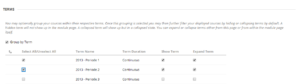
For each term, you are able to adjust the visibility:
- ‘Show Term’: hide or show the term (the name of the term) in My Courses,
- ‘Expand Term’: hide or show the courses within de term
- ‘Select All’: both the choices above are turned on or off at the same time.
In the example above, the first two terms are expanded and the second two terms are not. You can see ther results of the choices made above in the first figure of ‘My Courses’.
If you want to change the order of terms, click at the beginning of the row of a term and drag the term to the place you want it to be.
Showing course attributes
In the section ‘Edit Course List’ of the Personalize screen, you are able to indicate wether the items of a course will be displayed or not. You may even totally disable the display of a course.
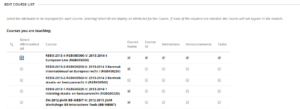
In the example above, the fourth course will not be shown in ‘My Courses’. In the first course, all attributes are set to visible, like the instructor etc. The other courses have only their name visible.
De different options are:
- Course name: the attribute “Coursename” of the course.
- Course ID: tee unique identification-code of the course.
- Instructors: show the instructors which are associated with the course.
- Announcements: showing the announcements that are actual at the moment of viewing the course.
- Tasks: showing the tasks that have to be made at the moment of viewing the course.