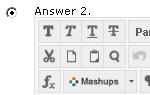Creating Tests
Multiple Choice
The multiple choice question is the best known type of closed question. With this question type, one answer must be picked from a number of answers. Because it is a closed question type, the answer can be automatically assessed.
- Select the Multiple Choice question type.
- Formulate the question in the Question Text field.
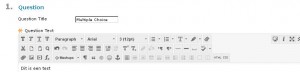
A file or hyperlink may be added to the question. - Specify the desired options under Options:
- Answer numbering
Specify whether the answers should be numbered and, if so, how.

- Answer Orientation
Specify whether the answers should be displayed beside or underneath each other. - Allow Partial Credit
If you select this option, answers that are partially correct may still be worth some points. A field is added for the answers to specify the percentage of the score. With multiple choice questions, however, this option is very rarely used. - Show Answers in Random Order
If you select this option, the multiple choice options are shown in a random order. This makes it more difficult to copy someone else’s answer by sight, and avoids the risk of the test-creator subconsciously putting the correct multiple choice options in the same position too often.
- Answer numbering
- Specify the number of answer options.
The default number of options is 4. You can use the drop-down menu to select a higher number. If you want to choose a lower number, click on Remove.
Note: If you use four answer options, the three incorrect answer options should all be sufficiently plausible. If one of the options is clearly nonsensical, the chance of a successful guess is no longer 1/4 but 1/3, which will affect people’s chances of passing the test. If there are not enough plausible alternatives, it is better to use fewer answer options.
- In the next fields, fill in the answer options. If the option to provide feedback was selected in Question Settings, then each answer will also have a field in which this feedback can be formulated. The feedback may also contain external links and files. If no feedback is required, the fields can be left blank.
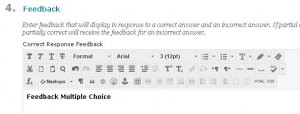
In the fields under 4. Feedback, you can also provide feedback on the question as a whole, but if feedback is provided for each individual answer, this is usually superfluous.
Finally, metadata and notes can be added to the question.
- Click on Submit to save the question.