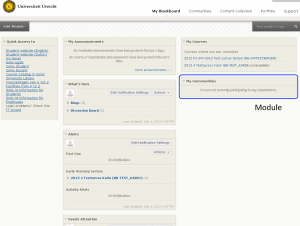Introduction
The My Blackboard screen
The My Blackboard screen provides access to all the courses you manage or in which you have a role. The screen shows several modules in separate boxes. You can reposition these modules with your mouse, and some of them can be removed. Because you can personally adjust the settings, the layout of your screen may differ from the one below.
Under My Courses, you see the names of the courses that you participate in as an instructor, or in some other capacity.
Under My Communities you see the communities that you have joined.
In the default layout, you will also see My Announcements and some notifications: Alerts , What’s New and Needs Attention. In My Announcements you see announcements that are relevant for you. What’s New gives an overview of all new items (e.g. Discussion Postings) in your courses. Alerts gives your warnings when students are late with an assignment. Needs Attention lets you know if there are student assignments to grade
With the Add Module button you can add modules to this screen, such as a calendar (My Calendar) or a to-do list (My Tasks). Click on the Add button under the relevant modules, and then click the OK button at the bottom of the page.
In the title bar of the modules, you may find the following buttons. The options do not apply to (or are not available) for all modules.
| Minimise the format of the module | |
| Restore the format of the module | |
| Remove the module (Place it back via Add Module) | |
| Change the settings of the module | |
| Open the module in a new window |
You can use the Edit Notification Settings and Actions buttons to change the settings or perform an action for all notifications in one go.