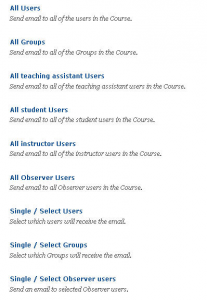Communication and Collaboration
Emailing with Blackboard
Blackboard’s Email function makes it easy to send email directly from the course to other participants and/or instructors.
The various options are clear: you can send an email to all users in one go, to users in groups, or to those with special roles, or you can select certain participants or groups.
You can activate the Email function from the course menu or from the Control Panel. If you use email via the Control Panel, you can use an extra function (Return Receipt). This works as follows:
- In the Control Panel, go to Course Tools and click on Send Email.
In the next screen, you can specify who you want to send an email to. You can select individual participants using the Single / Select Users option. - Click on Single / Select Users
- In the next screen, select the participants that you want to send an email to.
- Type the subject under Subject and the message under Message.
- If you wish, you can include an attachment.
- If you want to receive a list of recipients, tick the Return Receipt box:

The Email function can also be activated from the course menu. This is where students access the Email function. First select Tools, then Send Email.
Important: Blackboard always uses participants’ UU email addresses. Although messages are sent from a Blackboard course, they end up in the Inbox of the participants’ email program (e.g., Outlook).
Students who do not regularly check their UU email (e.g., because they use Gmail) may not see the messages, or see them too late. Make sure that students regularly check their UU email or request that they have their UU messages automatically forwarded to their other address.
In certain cases (e.g., a course with many participants or instructors), you may want to restrict the possibilities for sending email to all participants or all instructors:
- Under Control Panel, open the Customization menu and click on Tool Availability.
You will see a screen where you can make various Blackboard tools available or unavailable to students. - Under the double arrow for the Email tool, open the menu and click on Email Settings:

- In the following screen, select the options you want to make available to students:

- Press Submit
You can check the result by activating the Email function from the course menu again and setting Edit Mode to ‘Off’.