Creating Tests
Creating a test from Course Management
- In the Course Management menu, open Course Tools and click on Tests, Surveys and Pools.
You will see the following screen:
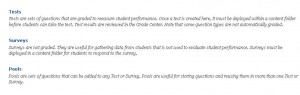
- Click on Tests.
The following screen appears. Any tests that have already been created are listed here.
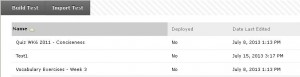
- Click on the Build Test button.
You will then see the Test Information screen. Name the test to be created. If you wish, you can provide a description of the test and instructions for taking it. - Click on Submit.
You will now see the Test Canvas screen, where you can add questions and adjust some of the settings (see Specifying settings for the test questions).
Once the questions have been added, you will need to select some settings and then make the test available (see Making the test available).


