FAQs
A new Look & Feel in Blackboard
Blackboard’s ‘homepage’ is getting a new look. Blackboard courses, course functions and workflows remain unchanged. After you log in to Blackboard, you will see that the Blackboard landing page looks different. All modules are gone and a new streamlined menu called Ultra Base Navigation (UBN) appears on the left.
For teachers and students:
Some information that was previously accessible via the login page and the My Blackboard landing page is now in the left column of the page.
The Institution Page is the first button in the UBN menu. The interface provides simplified tools for Instructors to focus on student performance (i.e. activity flows, calendar due dates and it introduces course layering).
Via the Grades button, teachers know, for example, for all courses where they are teachers, which students have handed in assignments, which students are late, etc.
Students can browse news feeds of the courses in the activity stream and click directly to course activities.
- Do my courses still look the same?
The courses still look exactly the same with the transition to the new navigation structure.
However, along with the transition to the Ultra Base navigation, a new release has also taken place. This means that one adjustment has been made in your courses. Submitting assignments looks a little different than you are used to.
Here you can see what this change means and how you can now submit your assignments.
- Where do I adjust my notifications?
Notifications have been reset to default with the transition to Ultra Base Navigation. So you will have to set this again. You can indicate which types of notifications you want to receive and how. You can also indicate what you want to receive an email for, for example.
The user will find an overview of all notifications on his personal page. The page with your own name in the main menu. You can find the notification settings under Global Notification Settings, click on the pencil:
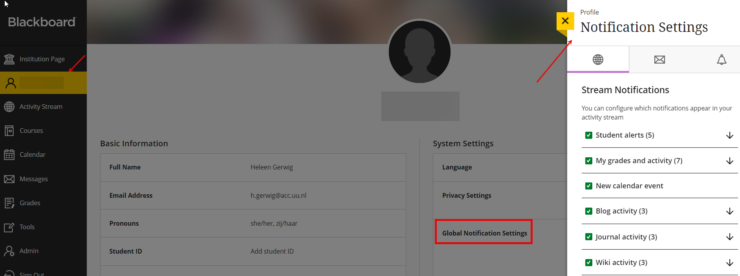
You can choose from Stream, Email and Push Notifications. Choose what you want to have turned on and what not, which notifications you want for the activity stream and which you want to receive by email.
Here you can read everything about setting up your notifications.
- How do I adjust my images for Courses
In the UBN menu, under the ‘Courses’ option, you can upload an image to use as a thumbnail for your courses. This means you can select and upload an image file so that it appears as a small preview of your course. For example, this thumbnail image can help create more structure for your students by giving certain courses the same image. You can read how to do this and in what format you should upload the images under the topic Course Banners on the Blackboard website. Make sure you use royalty-free images.
- Where can I find my portfolio?
You can find your portfolio under ‘Tools’ – ‘Portfolios’
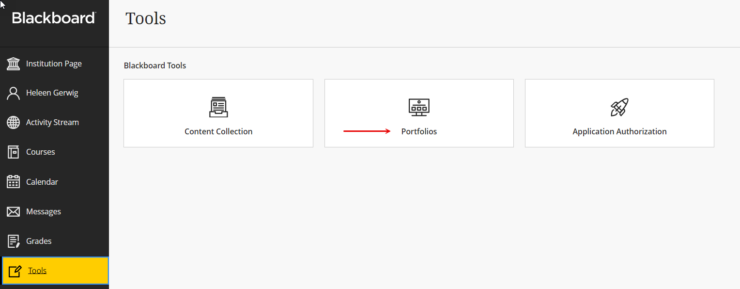
- Why do I see ‘private’ for some courses?
Courses that have already been created but are not yet available to you are now also in your course overview. These courses are now referred to as ‘Private’ and can be recognized by the lock. You can also filter your courses by open and private courses:
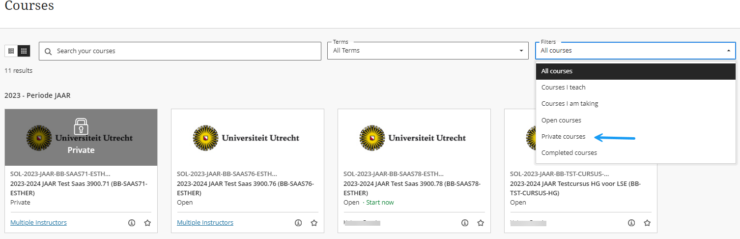
- What can I find in the Activity Stream?
In your activity stream you will only find activities that involve due dates. If your teacher does not select a due date, you will not see the activity here.
- What is shown under “Courses”?
Courses contains everything that is currently active and open to the user. We currently do not use start and end dates in BB, so anything open will appear in Courses, similar to how students now see their list of courses under My Blackboard.
Filters such as “Courses I teach” and “Courses I’m taking” are the way to see the difference in the UBN between which course you are an instructor in and which course you are a student in.
You can find, rank, favorite or hide your courses on this page. You can read how to do that here.
To see what has changed, also check this page.
Attention:
With the transition to Ultra Base Navigation there is a change in the way surnames are sorted. The prefixes are linked to the surname. This means that surnames with, for example, “van der Bosch” are sorted by the ‘v’. Unfortunately, there is no other way to solve this within UBN.
Yes, please click here for the BB 9.1 Student Manual.
A course enviroment is created for every course. While modifying this course, the instructor / course-coördinator keeps the course in an invisible state. If the course is ready, he/she makes sure that the course module will be made visible (available) to students. Usually a course is visible at the start of the period, mostly this will be done two weeks before the course begins. If you do not see your course listed please send the instructor / coördinator an e-mail.
Support for study or course related issues is delivered by the Faculty Student Desks or by the instructors of the respective course. Your Faculty provides Blackboard support for both instructors and students. You can always ask them for support on technical and functional issues. On this page at the right and at the main page of the supportsite you can find the Faculty support e-mail addresses listed under the header ‘Contact’.
Your Faculty Support is entitled to deliver support in certain areas. Some issues will be handed over to the Blackboard functional administrators. Blackboard functional administrators are part of ITS.
In some situations the standard UU password does not work for Blackboard.
You can solve this by following these steps:
1) go to http://www.uu.nl/password
2) click ‘vergeten wachtwoord’, fill in the captcha and log in using your solis-id and password
3) click ‘change password’
4) change your password
5) it may take a while to synchronize your password with Blackboard, but mostly maximum for about 15 – 20 minutes
In principle you can. Blackboard makes it possible to work in groups. The way to enrol a group and the availability of applications for that group is determined by the instructor. This also applies to the possibility to send e-mail from within the group. Instructors also have the possibility to send e-mail messages to the students.


