News
Summer update Blackboard 2021 – What’s new?
July 23, 2021: Update Summer Release – What’s new?
The 2021 summer release has two interesting improvements to existing tools. There is a new and improved content editor and there are some changes in the Ouriginal (Urkund) integration.
1. Improved Content Editor
This release introduces big changes to the Content Editor, including numerous simplifications and improvements:

– Show more content
To see all available tools, click on the three dots in the toolbar to open the full menu.

Once a user has used this tool option, the tool settings are saved for future use.
– The power of Plus
With the plus-button, you have one easy menu for adding content from your computer or tools such as Ouriginal or Youtube. The Content Editor will automatically recognize the kinds of files you add.
Please note: the Plus functionality has also replaced the Mashups option, content that used to be added through Mashups is now added with the Plus.
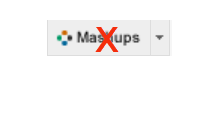

Clicking on the plus opens the options for adding content.

– Simple embed
When pasting links to websites such as YouTube, Vimeo, and Dailymotion, the videos are automatically embedded for inline playback. Similar to social media sites or collaborative services like Slack and Yammer, website links that express a meta description will display a summary preview card.

– Display computer code
Authors can now share formatted computer code snippets, super handy for computer science classes and coding clubs.

– Improved Accessibility
The editor is more accessible, and a new accessibility checker helps authors make content more accessible.

– Better for All Devices
The editor is better suited for all devices—small screen or big. Pop-ups are gone for a better mobile experience.
– Easy Text Wrapping
Flow text next to images by selecting an image and choosing left or right justification. Text will wrap next to the image using the float style which is both mobile responsive and accessible.
2. Changes to Ouriginal (Urkund)
Adding the plagiarism check to an assignment works slightly different to before. A new functionality has also been added to the tool.
– Creating an assingment with a plagiarism check
To add the plagiarism check in the assignment, click on the plus-button in the content editor.
Please note: the Plus functionality has also replaced the Mashups option, content that used to be added through Mashups is now added with the Plus.
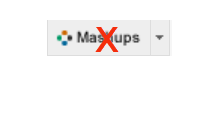

Clicking on the plus opens the following options. Scrolling down will reveal the Ouriginal tool.
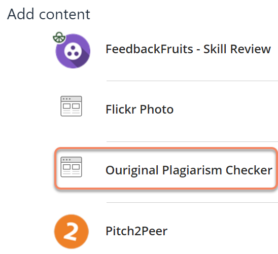
Click on the Ouriginal tool and the familiar screen will appear. Circled in red is the new option which is selected by default. This option will usually have to be set this to Off because student have to submit the assignment in an attachment.
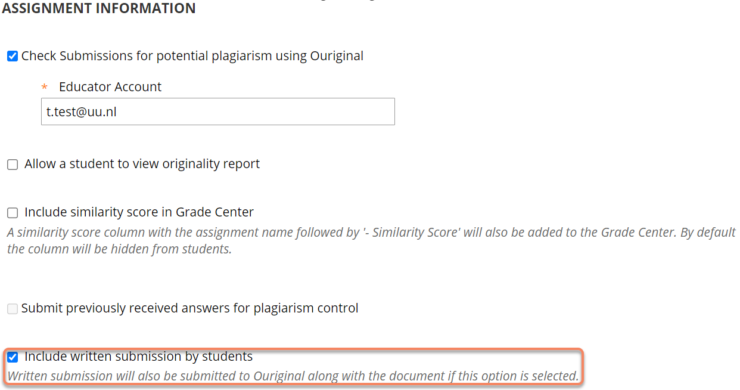
Click on submit once you have selected the correct setting. The plagiarism check is now included in the assignment.
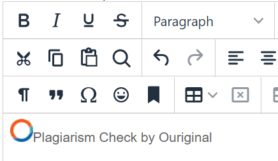
July 25, 2020: Update Summer Release – What’s new?
File upload warning for Edge browser users
Due to a known Microsoft Edge issue, some users who access Blackboard Learn through the Microsoft Edge browser have encountered problems attaching and submitting open Microsoft Office files. To help prevent file submission problems, Learn now warns Microsoft Edge users that they should close files before uploading them. The message only displays the first time the user encounters a file upload workflow in a Blackboard Learn session.
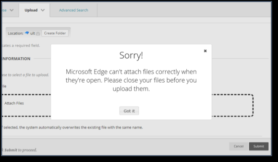
Calendar items and due date notifications for additional content types
Instructors and students often use Blackboard Learn’s calendars to keep track of events and due dates. The course calendar and modules are crucial to meeting deadlines and overall success. Increasing visibility into all required events and deadlines helps keep everyone on track.
The Calendar and To Do modules show the due dates of course items, but this was previously limited to activities and assessments using just Blackboard Learn tools. In this release, the capability is expanded so that other content types, including those from 3rd party solutions, are now incorporated into these areas when using a web browser.
Users see these due items in their Course Calendar or My Blackboard Calendar, and due date notifications appear in the To Do module and through other notification subscription channels.
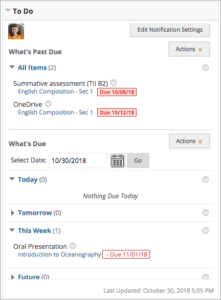
All of the following create calendar items and due notifications:
- Assessment items such as assignments and tests
- Interactive tools including graded discussions, blogs, journals, and wikis
- Grade Center columns created manually and not linked to content items such as an observation or offline assignment
- SCORM packages
- Content items generated from building blocks when a linked Grade Center column has a due date
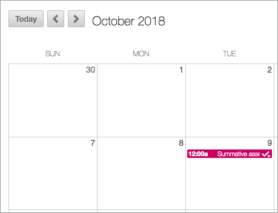
Scorm improvement / change
This release includes enhancements to improve the performance and usability of the Content Collection.
Files uploaded as part of a SCORM package are now saved in a Content Collection folder (/internal/courses/<courseID>/content/<contentID>) rather than the Local/Shared File System. When a client system upgrades to this release, server startup invokes a background migration task to move all existing SCORM files from Local/Shared File System to Content Collection. Several optimizations have been added to minimize the performance impact and memory usage for this task and it should be virtually transparent for users.
When versioned files are imported/restored as part of course import/restore, the version number (of the file in the source course) is appended at the end of the file name so that users can differentiate which version it is. For example, if version 1 and 2 of a file named “geography.html” are imported, the new files will be named “geography_v1.html” and “geography_v2.html”, respectively.
Grade Center improvements on the desktop for the Learn 2016 theme
For the Learn 2016 Theme, we’ve decreased the cell padding in the Grade Center for desktop users so that more Grade Center data will display.
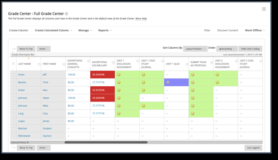
Grade Center improvements on mobile for the Learn 2016 theme
With this release, instructors can more efficiently manage the Grade Center on their mobile devices. We’ve made the behavior, display, and actions of the Grade Center’s mobile card view more consistent with the grid view.
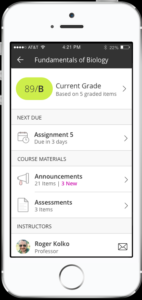
New originality report available for SafeAssign integration
When you are reading this we may allready have switched to plagiarism detection in URKUND. For more information https://intranet.uu.nl/en/current-affairs/news/plagiarism-detection-transition-urkund
The design of the SafeAssign Originality Report in Blackboard Learn 9.1 environments has been updated. The new Originality Report leverages Blackboard’s Ultra design philosophy and provides new information about the overall risk of an entry to be copied from another source. This new report interface is also more responsive to mobile devices and more accessible to screen readers than the old design; we will soon be looking for VPAT compliance for this new design!
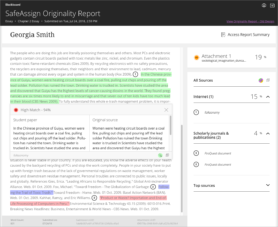
This release also allows the SafeAssign team to be more iterative and provide updates to the new report design on a more regular basis and without requiring an update to the LMS platform. We’ll still be communicating changes on the SafeAssign help pages, so make sure to follow those pages as well for new information!
More information can be found here: https://help.blackboard.com/SafeAssign/Instructor/Grade/Originality_Report#layout
December 31, 2019: End of Life Course Cartridge
As of December 31, 2019, the functionality ‘Import Course Cartridges’ will be permanently removed from Blackboard. This option can then no longer be used to import material from publishers. Curious about were you could Course Cartridges for? Look here.
November 11, 2019: Adjustment of sending address sent mail from Blackboard
E-mails sent from Blackboard currently show twice the address of the sender: mailaddressinstructor@uu.nl <mailaddressinstructor@uu.nl>.
After the change of November 11, 2019, the address of the sender is shown as follows: mailaddressinstructor@uu.nl <blackboard.noreply@uu.nl>.
This change has a small impact on recipients with a gmail account (no student gmail accounts!):
The first mail that arrives shows as the sender only blackboard.noreply@uu.nl and not the e-mail address of the instructor / sender.
As soon as an e-mail sent from Blackboard is opened in Gmail, the sender in the next send e-mail will be displayed as desired : mailaddressinstructor@uu.nl <blackboard.noreply@uu.nl>.
Solution:
In case a student replies to the first mail in Gmail, an automatic reply is sent to the student with suggestions where students can find theinstructors e-mail address.
October 21 2019: Various roles privilege change
For security reasons, the privileges of a number of roles in Blackboard will be changed in the week of 21 October 2019. It affects the following roles:
- instructor
- teaching assistant
- onderwijssecretariaat
- grader
- course builder
This concerns the following change:
HTML content can be added in the content editor, which does not have to comply with the safe html filter. With the change, this privilege is withdrawn. This means that the html text entered must comply with the safe html filter. The consequence of this is that, for example, scripts can no longer run in the background.
Impact on users:
When the Safe HTML filter is switched on, the above calleed roles can still add HTML, the html button also remains, only added html or other scripting language must comply with the Safe HTML policy.
It only applies to things that are placed in the content editor.
It has no impact on products that are uploaded in Blackboard.
What is Safe HTML and what is the impact if the privilege is turned off?
HTML is a markup language. HTML instructions can be used to add colors, images and hyperlinks to a website. These instructions are applied to the page by means of markers (tags). HTML can be expanded with all kinds of techniques to make the page more functional or attractive. The best known of these are CSS, JavaScript and Flash. (Source: http://www.webdesign-gids.nl/wat_is_html)
Users can also place scripts that can perform actions (that run in the background). Here some explanation about scripts in html: https://en.wikibooks.org/wiki/HTML/Basiscursus/Scripts
Safe HTML is a policy in Blackboard (placed via a building block) that checks whether the inserted HTML tags and attributes are allowed.
On blackboardhelp you can find what is allowed under this policy: https://help.blackboard.com/en-en/Learn/Administrator/Hosting/Security/Key_Security_Features/System_and_Information_Integrity/Safe_HTML
09-10-2019: New functionalities have been activated in Blackboard
Two new functionalities were switched on in Blackboard on 9 October 2019.
Register Attendance in Blackboard
From October 2019, the option to register attendance has been activated in Blackboard. For more information see the manual https://blackboard-support.uu.nl/en/handleidingen/register-attendance-in-blackboard/
Post Video feedback with a grade
A teacher can embed audio/video recordings with feedback next to the grades for assessments / assignments. Students can play the feedback alongside with any text you include. For more information see the manual https://blackboard-support.uu.nl/en/handleidingen/post-video-feedback-with-a-grade/
26-07-2019: Additions or changes to Blackboard after the update (Q4 2018 CU6):
Internet Explorer not supported
From this release, Internet Explorer is no longer supported by Blackboard. Blackboard can possibly still be used in Internet Explorer, but if something goes wrong while Blackboard is open in Internet Explorer, Blackboard will no longer provide support here.
Browsers that support Blackboard are: https://blackboard-support.uu.nl/en/handleidingen/supported-browsers/
Applicable to teachers:
Anonymous Grading: give a new attempt to hand in the assignment
Instructors can assign an additional attempt to a student who needs it. The earlier attempt cannot be deleted because it is on anonymous. For this, the teacher goes to the grade center and at the column where you enter the grade for the certain student, click on the drop-down menu and choose View Grade Details. You will not see the submitted attempt, but there is a “Allow Additional Attempt” button, which allows you to give the student an extra submission option.
More info about Anonymous Grading see here: https://blackboard-support.uu.nl/en/handleidingen/__-anonymous-grading/
Grade Center: appears larger
The Grade Center displays the full titles of the Grade Center columns. As many columns as the size of the window allow can be viewed. Use the full screen mode for optimal use of the desktop mode.
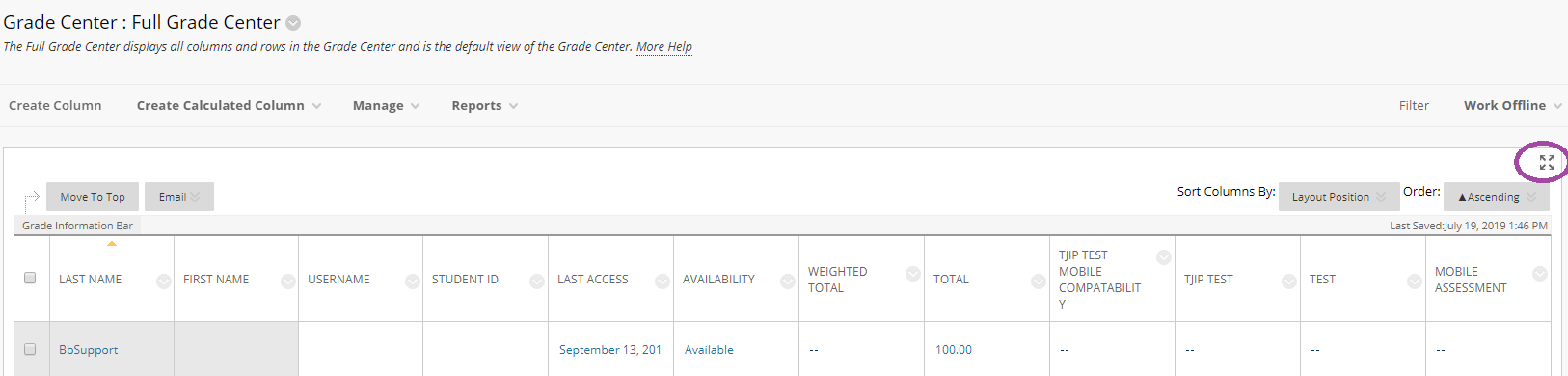
For more information: https://blackboard-support.uu.nl/en/handleidingen/the-grade-center-2/
Course Menu: colors adjustable
Instructors and course builders can adjust the course colors via the course control panel (via Course management menu -> Customization -> Teaching Style).
For more information (scroll down to adjust the menu style), see: https://blackboard-support.uu.nl/en/handleidingen/adjusting-the-course-menu/
Delegated Grading: Every assigned user can make grades final
With Delegated grading you can set Blackboard to make the classification about the work to be viewed per instructor / grader/ teaching assisstent. From this release onwards, not only users with the instructor role can set or revise the grades, the instructor can indicate per person who can set the grades final. Previously, every instructor could assign the grades. Now you can set it in advance technically.
More info about delegated grading see here: https://blackboard-support.uu.nl/en/handleidingen/assignments-delegated-grading/
Blackboard Instructor App: Grade and assess assignments
A new option has been added to the Blackboard Instructor App, namely “Grades”. From now on you can also check the Assignments app, see numerical averages and release/post grades.
For more information, go to: https://blackboard-support.uu.nl/en/handleidingen/blackboard-instructor-app/
Also applicable to students:
Tests Optimized for Mobile Web Browsers
Question types are optimized for use on mobile devices.
Learning Modules Optimized for Mobile Web Browsers
Learning Modules are optimized for mobile use. The table of contents is fixed at the bottom of the page and can be folded in or out.
More info about learning modules: https://blackboard-support.uu.nl/en/handleidingen/learning-modules-2/


